Report Builder streamlines your team's ability to create, schedule, and share JD Supra analytics reports in support of their marketing and business development work.
Reports are available as Excel files for easy sharing and internal review. Any of your account administrators can use the tool to:
- schedule a recurring report, covering a defined time period and emailed to them automatically at the beginning of each month, quarter, or year (as determined by you), or
- download a one-time snapshot of your firm's metrics within a specific date range.
Tell us what you need and then move on to your other work! We email the admin who created a specific report to let them know it is ready (both for one-time and recurring reports).
Only the Metrics You Need – Filtering Your Report
When you first click to create a new report, you will be prompted to select a type:
- Overview Report – includes all key data points in your analytics: content performance, readership, social engagement, link referrals, keyword searches, and a list of your followers;
- Content Report – highlights the performance of your content, organized by popularity based on number of reads for each publication;
- Readers Report – a window into who, exactly, is reading your work (and following you on JD Supra), including name, title/role, company, industry (or any version thereof based on what we are permitted to share).
- Article Report – as the name suggests, a look at how a single, specific publication of yours is performing on JD Supra.
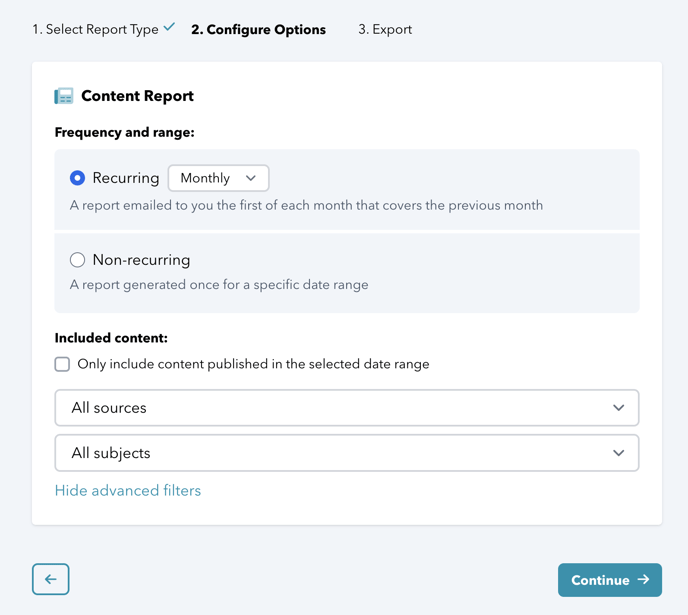 As you customize your new report, you can apply additional, advanced filters to receive just the information you need, when you need it, including:
As you customize your new report, you can apply additional, advanced filters to receive just the information you need, when you need it, including:
- Focus on metrics for a single content source – choose to see analytics for publications from just one of your content sources (a blog, web library, or other destination of yours monitored and distributed by JD Supra). Default setting is all of your firm's content sources, but this is a terrific filter when working with thought leaders in a specific practice group, or writing for one of your blogs.
- Focus on a subject – choose to see metrics for your content that focuses on a single subject (covering everything from IP to Insurance, Finance & Banking to Energy, among many others.) Again, the default setting is for all subjects, but this filter is a great choice if you are monitoring your firm's visibility and engagement around a strategically important subject or content campaign.
Let It Run – The Time-Saving Power of Custom, Recurring Reports
The Report Builder saves time for any admin who regularly exports analytics by enabling you to configure a specific report and schedule it for ongoing delivery to you by email (based on the frequency and range established when you created it). Choose to receive a weekly, monthly, quarterly, or yearly recurring report, delivered directly to your inbox.
[*All JD Supra clients can create up to five recurring reports. Please reach out to Paul Ryplewski if you need to schedule more. There is no limit to non-recurring reports.]
If you need a single, non-recurring report, use the Report Builder to create it using all of the same powerful filters. Your one-off report will be emailed to you once completed, and remains available in your JD Supra dashboard archive of all reports (along with your collection of recurring reports).
Visit your full collection of all reports at any time by logging into JD Supra and selecting 'Reports' in your top-level navigational menu (second from the right).
Create & Share – Intel Access for Your Entire Team
Report Builder not only makes it easy to quickly generate the intelligence and insights you need when you need them, it also makes it easy for all stakeholders to access/download reports in support of their work. Specifically, any account admin can:
- log into your firm's JD Supra account to peruse a list of all existing reports and download whatever they want, as needed (even the reports they did not create);
- forward the email notification about any specific report to another account admin at the firm, who can then access, download, and use that report as needed; and
- email the Excel report itself to anyone without admin access (for example, authors in your organization).
