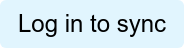LinkedIn Sync: Who You Know + What You Know
Use your 'Author Management' page to invite one or all of your authors to seamlessly sync their insights on JD Supra and their readers on LinkedIn using our 'LinkedIn Sync' tool. Here's how:
- Log into your firm's JD Supra account
- Click 'Your Authors' in the top-left 'Account' drop-down menu on your account management home page, shown here:

- To invite multiple authors en masse, click the 'Invite All Authors to Sync' button available at the top of your Author Management page, as show here:

- To invite individual authors, click the "Invite to Sync" button listed beside the name of any given author, as shown here:

- Review, edit (optional), and send the email inviting an author (or multiple authors) to sync with LinkedIn. You have control over the entire message, feel free to edit the default invitation text as you see fit (and note: the email is credited to you, including your title of record at the firm). Be sure to click 'Send' when you are ready to make the invitation:

- With just one click, each author will have their JD Supra and LinkedIn accounts synced and we'll automatically update their network(s) with their latest thought leadership.

Power Tip: Send your authors advance notice to expect your invitation, and monitor the Author Management page regularly to see who has sync'd and who needs a reminder or re-invite (which you can automatically send right from the page.)
You can also invite authors whose syncs have expired en masse, in just one click. Look for your 'Pending Invites' and 'Expired Syncs' and click to Reinvite, as needed.