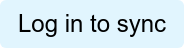To see (and export a report on) the status of your authors' LinkedIn syncs:
- Log in to your firm's JD Supra account
- Click 'Your Authors' in the top-left 'Account' drop-down menu on your account management home page, shown here:

- Scan the list of all your authors and their LinkedIn Sync status.
If an author has never been invited to sync, you'll see an "Invite to Sync" button listed beside their name.
If an author has been invited to sync but has not yet done so, you'll see an "Reinvite to Sync" button, with a notation indicating when the previous invitation had been sent.
If an author is sync'd, he/she will be noted as such, along with the drop-down options to visit their LinkedIn profile directly or to disconnect the sync, as needed.
If an author was sync'd but the authorization expired, there will be a message indicating this, with a button allowing you to "Reinvite to Sync"
- As you invite authors to sync (or re-sync), note that you have complete control over the invitation text emailed to them. [Learn more about previewing/editing the text here, step #5]
- To export a report of your authors and their status, click the 'Export' text link at the top right of the Author Management page.