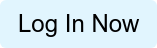To replace your logo, simply email the updated logo to clientservices@jdsupra.com or:
2) Click the 'Profile' drop-down menu at the top right of your Account Management dashboard and select 'View/Edit' in the subsequent menu:
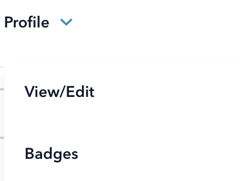
3) On the resulting Profile Preview page, click the 'Choose a File' button (available at the top of the page, in your 'Firm Logo' section:
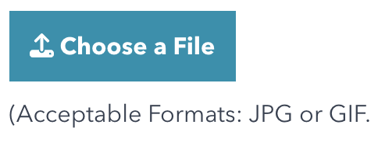
4) Double click on the logo file you want to display from your hard-drive.
5) Click the 'Save Changes' button on the bottom right of the edit profile page to save your changes:
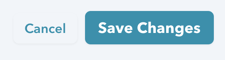
Done! You should now see your new logo in place on your Profile Preview page. If you don't see the updated image within a few minutes, be sure to clear your cache and refresh the page.